- 1 Install root certificate for Firefox or Mozilla
- 2 Install root certificate for Windows
- 3 Install root certificate for Mac OS X
Install root certificate for Firefox or Mozilla¶
 Install cacert.org root certificate
Install cacert.org root certificate- You should then see a window which looks like this:
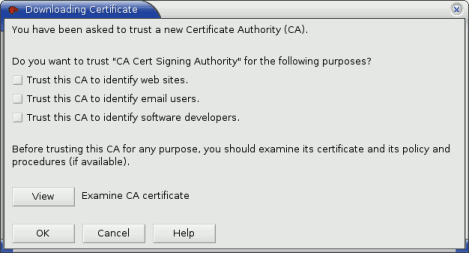
- Check all the Trust this CA to… check boxes.
- optional step: confirm the fingerprint of the certificate by clicking View. Find where is says MD5 and compare with this text.
A6:1B:37:5E:39:0D:9C:36:54:EE:BD:20:31:46:1F:6B
Alternately, you can view the cacert.org fingerprint page, which is signed with their gpg key. - Click OK.
Install root certificate for Windows¶
These steps will install the CA Cert root certificate for Internet Explorer and Outlook. For Firefox, see above.
 Install cacert.org root certificate
Install cacert.org root certificate- The File Download window will appear:
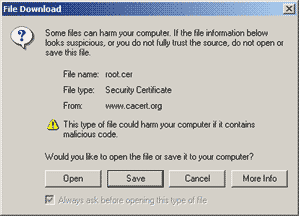
- Click Open
- The Certificate window will appear:
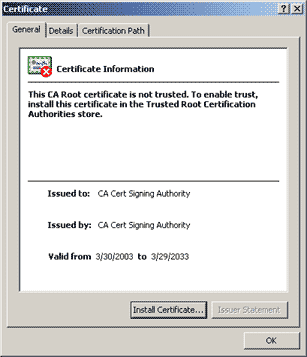
- Click Install Certificate…
- This will open a window titled “Certificate Import Wizard”
The defaults for the wizard are probably what you want, so hit Next > twice and then the Finish button. - The Security Warning window will appear:
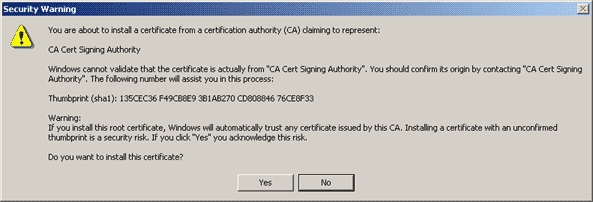
- optional step: confirm the thumbprint of the certificate. Find where it says “Thumbprint (sh1)” and compare the numbers listed there with this text:
135CEC36 F49CB8E9 3B1AB270 CD808846 76CE8F33
Alternately, you can view the cacert.org fingerprint page, which is signed with their gpg key. - Click Yes
- If successful, you should see this window:
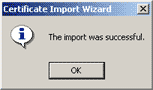
Install root certificate for Mac OS X¶
Safari & Apple Mail¶
These steps will install the CA Cert root certificate and make it available to Safari and Apple Mail.
 Download root.crt (cacert.org root certificate)
Download root.crt (cacert.org root certificate)- Click the above link to download the file root.crt
- Double click on the file root.crt
- You should see a window like this:
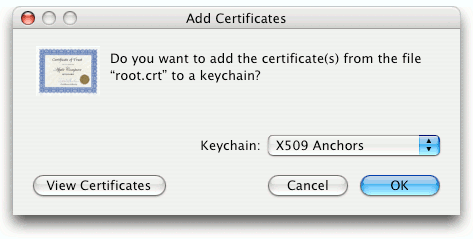
- Choose X509 Anchors from the Keychain popup menu.
- Click OK. You will need to enter the password of the admin user.
- Now Safari and Apple Mail should work smoothly with encrypted connections with riseup.net.
Internet Explorer¶
To install the CA Cert root certificate for Internet Explorer on the Mac:
 install root certificate using IE on the Mac.
install root certificate using IE on the Mac.
NOTE: This link will only work for IE on the Mac. None of the other install links will work for IE on the Mac.- Click the link above. You should then see a screen which looks like this:~
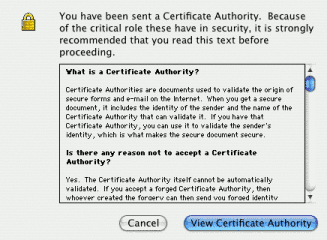
- Click View Certificate Authority
- You will then see:
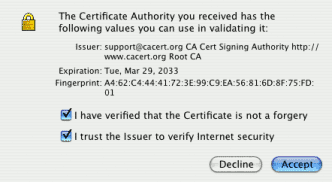
- Click both checkboxes and the Accept button.
- When it asks for a password, leave it empty and click OK.
- Continue to click OK and leave the password field blank until it goes away.
- When you are notified that the certificate has been added, click OK.

